1. Start Microsoft Management
Console (MMC) Tool
Click
Start -> Run -> Enter 'MMC' and click 'OK'
2. Click File -> Add/Remove Snap-In...
3. Add Certificate
Select 'Certificates' in left panel and click 'Add' to move to right panel , Then Click 'OK'
4. Select 'Computer Account' option and click 'Next'
5. Click 'Finish'
6. Click 'OK'
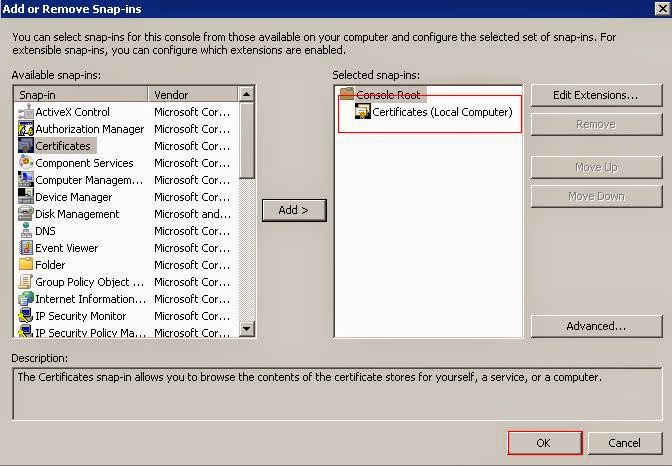
7. Start to import Trusted Root Certificate
A. Expand Certificates Node;
8. Click Next
9. select downloaded Certificate file
11. Click Finish
1. Start Microsoft Management
Console (MMC) Tool
Click
Start -> Run -> Enter 'MMC' and click 'OK'
2. Click File -> Add/Remove Snap-In...
3. Add Certificate
Select 'Certificates' in left panel and click 'Add' to move to right panel , Then Click 'OK'
Select 'Certificates' in left panel and click 'Add' to move to right panel , Then Click 'OK'
4. Select 'Computer Account' option and click 'Next'
6. Click 'OK'
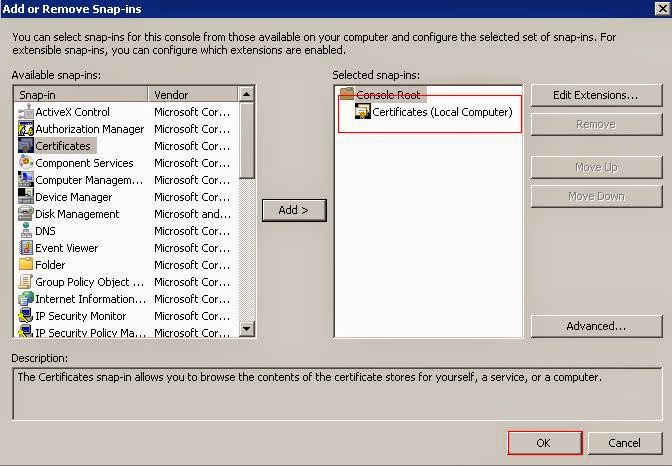
7. Start to import Trusted Root Certificate
A. Expand Certificates Node;
8. Click Next
9. select downloaded Certificate file











No comments:
Post a Comment
Thank You.
https://linwintech.blogspot.com/