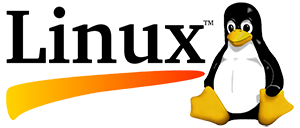Here is a list of commonly used paths on a cpanel based Linux server. Some paths might be common in default Linux installations too:
The webroot path is /home/username/public_html
The path to your email is /home/username/mail/domain.tld/user's name/
The save session path is /home/username/tmp
The path to AWStats is /home/username/tmp/awstats
The path to cgi is /home/username/public_html/cgi-bin/ or /var/www/cgi-bin
The path to Perl is /usr/local/bin/perl
The local path to Sendmail is /usr/sbin/sendmail
The path to PHP is /usr/bin/php
The path to PHP 5.3 on shared & reseller servers is /opt/php53/bin/php
The path to Zend Optimizer is /usr/local/Zend
The path to MySQL is /var/lib/mysql
The path to Mysqldump is /usr/bin/mysqldump
The path to Pear is /usr/bin/pear
The path to Python is /usr/bin/python
The path to Python 2.7 is /usr/bin/python2.7
The path to openSSL is /usr/bin/openssl
The FTP root path is /home/username/ (only accessible if using the cPanel login)
The FTP directory path is /public_html/ or just leave blank
The path to Aspell is /usr/bin/aspell
The local path to ImageMagick is /usr/bin/
The local path to convert with ImageMagick is one of the following...
The path to your email is /home/username/mail/domain.tld/user's name/
The save session path is /home/username/tmp
The path to AWStats is /home/username/tmp/awstats
The path to cgi is /home/username/public_html/cgi-bin/ or /var/www/cgi-bin
The path to Perl is /usr/local/bin/perl
The local path to Sendmail is /usr/sbin/sendmail
The path to PHP is /usr/bin/php
The path to PHP 5.3 on shared & reseller servers is /opt/php53/bin/php
The path to Zend Optimizer is /usr/local/Zend
The path to MySQL is /var/lib/mysql
The path to Mysqldump is /usr/bin/mysqldump
The path to Pear is /usr/bin/pear
The path to Python is /usr/bin/python
The path to Python 2.7 is /usr/bin/python2.7
The path to openSSL is /usr/bin/openssl
The FTP root path is /home/username/ (only accessible if using the cPanel login)
The FTP directory path is /public_html/ or just leave blank
The path to Aspell is /usr/bin/aspell
The local path to ImageMagick is /usr/bin/
The local path to convert with ImageMagick is one of the following...
- /usr/bin/convert
- /usr/local/bin/convert
- /usr/bin/X11/convert
The path to the GD2 include directory is /usr/include
The path to rsync is /usr/bin/rsync
Path to ghostscript is /usr/bin/ghostscript
Path to Exim logs is /var/log/exim_mainlog
Path to Alias files is /etc/valiases/
The path to PHPmyadmin is http://yourdomain.com:2082/3rdparty/phpMyAdmin/index.php
The path for sbin is /usr/sbin - but is not accessable.
The path for cgi-sys is /var/cpanel/cgi-sys
The path to Apache on a Linux server is /usr/local/apache
The path to Get is /usr/bin/GET
The path to LYNX is /usr/bin/lynx
The path to WGET is /usr/bin/wget
The path to CURL is /usr/bin/curl
The path to FFMPEG is /usr/bin/ffmpeg